Python API for interacting with the HDX Data Portal
OCHA-DAP_hdx-python-api
OCHA-DAP
Overview
Abstract
[](https://travis-ci.org/OCHA-DAP/hdx-python-api) [](https://coveralls.io/github/OCHA-DAP/hdx-python-api?branch=master)
The HDX Python Library is designed to enable you to easily develop code that interacts with the [Humanitarian Data
Exchange](https://data.humdata.org/) (HDX) platform. The major goal of the library is to make pushing and pulling data
from HDX as simple as possible for the end user. If you have humanitarian-related data, please upload your datasets to
HDX.
For more about the purpose and design philosophy, please visit
[HDX Python Library](https://humanitarian.atlassian.net/wiki/display/HDX/HDX+Python+Library).
- [Usage](#usage)
- [Breaking Changes](#breaking-changes)
- [Getting Started](#getting-started)
- [Obtaining your API Key](#obtaining-your-api-key)
- [Installing the Library](#installing-the-library)
- [Docker](#docker)
- [A Quick Example](#a-quick-example)
- [Building a Project](#building-a-project)
- [Default Configuration for Facades](#default-configuration-for-facades)
- [Facades](#facades)
- [Customising the Configuration](#customising-the-configuration)
- [Configuring Logging](#configuring-logging)
- [Operations on HDX Objects](#operations-on-hdx-objects)
- [Dataset Specific Operations](#dataset-specific-operations)
- [Dataset Date](#dataset-date)
- [Expected Update Frequency](#expected-update-frequency)
- [Location](#location)
- [Tags](#tags)
- [Maintainer](#maintainer)
- [Organization](#organization)
- [Resource Specific Operations](#resource-specific-operations)
- [User Management](#user-management)
- [Organization Management](#organization-management)
- [Vocabulary Management](#vocabulary-management)
- [Working Example](#working-example)
- [ACLED Example](#acled-example)
## Usage
The library has detailed API documentation which can be found
here: <http://ocha-dap.github.io/hdx-python-api/>. The code for the
library is here: <https://github.com/ocha-dap/hdx-python-api>.
## Breaking Changes
From 3.7.3, the return type for add_tag, add_tags and clean_tags is now Tuple[List[str], List[str]]
(Tuple containing list of added tags and list of deleted tags and tags not added).
From 3.7.1, the list of tags must be from [this approved list](https://docs.google.com/spreadsheets/d/e/2PACX-1vRjeajloIuQl8mfTSHU71ZgbHSgYYUgHrLqyjHSuQJ-zMqS3SVM9hJqMs72L-84LQ/pub?gid=1739051517&single=true&output=csv).
## Getting Started
### Obtaining your API Key
If you just want to read data from HDX, then an API key is not necessary and you can ignore the 6 steps below. However,
if you want to write data to HDX, then you need to register on the website to obtain an API key. You can supply this
key as an argument or create an API key file. If you create an API key file, by default this is assumed to be called
**.hdxkey** and is located in the current user's home directory **\~**. Assuming you are using a desktop browser, the
API key is obtained by:
1. Browse to the [HDX website](https://data.humdata.org/)
1. Left click on LOG IN in the top right of the web page if not logged in and log in
1. Left click on your username in the top right of the web page and select PROFILE from the drop down menu
1. Scroll down to the bottom of the profile page
1. Copy the API key which will be of the form: xxxxxxxx-xxxx-xxxx-xxxx-xxxxxxxxxxxx
1. You can either:
a. Pass this key as a parameter or within a dictionary
b. Create a JSON or YAML file. The default path is
**.hdx\_configuration.yml** in the current user's home
directory. Then put in the YAML file:
hdx_key: "HDX API KEY"
### Installing the Library
To include the HDX Python library in your project, you must **pip install** or add to your **requirements.txt** file
the following line:
hdx-python-api==VERSION
Replace **VERSION** with the latest tag available from <https://github.com/OCHA-DAP/hdx-python-api/tags>.
If you get dependency errors, it is probably the dependencies of the cryptography package that are missing eg. for
Ubuntu: python-dev, libffi-dev and libssl-dev. See
[cryptography dependencies](https://cryptography.io/en/latest/installation/#building-cryptography-on-linux).
If you get import or other errors, then please either recreate your virtualenv if you are using one or uninstall
hdx-python-api, hdx-python-country and hdx-python-utilities using **pip uninstall**, then install hdx-python-api (which
will pull in the other dependencies).
### Docker
The library is also available set up and ready to go in a Docker image:
docker pull mcarans/hdx-python-api
docker run -i -t mcarans/hdx-python-api:latest python3
### A Quick Example
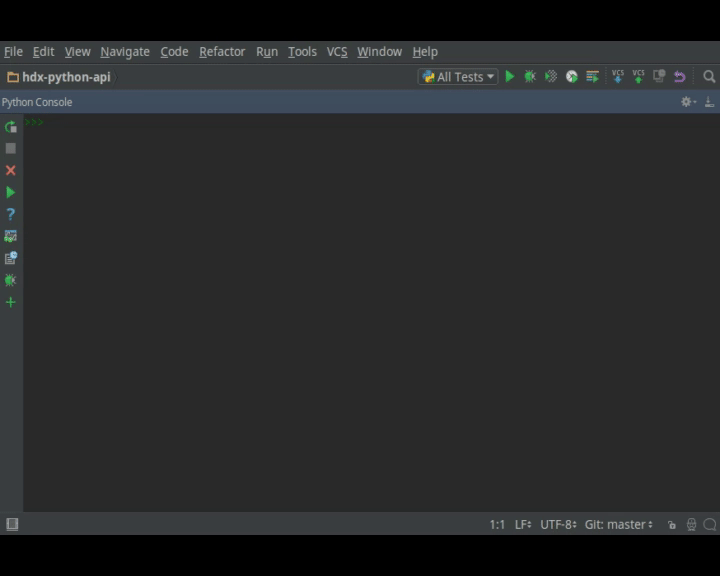
Let's start with a simple example that also ensures that the library is working properly. In this tutorial, we use
virtualenv, a sandbox, so that your Python install is not modified.
1. If you just want to read data from HDX, then an API key is not necessary. However, if you want to write data to HDX,
then you need to register on the website to obtain an API key. Please see above about where to find it on the website.
Once you have it, then put it into a file in your home directory:
cd ~
echo "hdx_key: \"xxxxxxxx-xxxx-xxxx-xxxx-xxxxxxxxxxxx\"" > .hdx_configuration.yml
1. If you are using the Docker image, you can jump to step 6, otherwise install virtualenv if not installed:
pip install virtualenv
On some Linux distributions, you can do the following instead to install from the distribution's official
repository:
sudo apt-get install virtualenv
1. Create a Python 3 virtualenv and activate it:
On Windows (assuming the Python 3 executable is in your path):
virtualenv test
test\Scripts\activate
On other OSs:
virtualenv -p python3 test
source test/bin/activate
1. Install the HDX Python library:
pip install hdx-python-api
1. If you get errors, it is probably the [dependencies of the cryptography package](#installing-the-library)
1. Launch python:
python
1. Import required classes:
from hdx.utilities.easy_logging import setup_logging
from hdx.hdx_configuration import Configuration
from hdx.data.dataset import Dataset
1. Setup logging
setup_logging()
1. Use configuration defaults.
If you only want to read data, then connect to the production HDX
server:
Configuration.create(hdx_site='prod', user_agent='A_Quick_Example', hdx_read_only=True)
If you want to write data, then for experimentation, do not use the
production HDX server. Instead you can use one of the test servers.
Assuming you have an API key stored in a file **.hdxkey** in the
current user's home directory:
Configuration.create(hdx_site='test', user_agent='A_Quick_Example')
1. Read this dataset
[ACLED Conflict Data for Africa 1997-2016](https://data.humdata.org/dataset/acled-conflict-data-for-africa-1997-lastyear)
from HDX and view the date of the dataset:
dataset = Dataset.read_from_hdx('acled-conflict-data-for-africa-1997-lastyear')
print(dataset.get_dataset_date())
1. If you have an API key, as a test, change the dataset date:
dataset.set_dataset_date('2015-07-26', date_format='%Y-%m-%d')
print(dataset.get_dataset_date())
dataset.update_in_hdx()
1. You can view it on HDX before changing it back (if you have an API key):
dataset.set_dataset_date('2016-06-25', date_format='%Y-%m-%d')
dataset.update_in_hdx()
1. You can search for datasets on HDX and get their resources:
datasets = Dataset.search_in_hdx('ACLED', rows=10)
print(datasets)
resources = Dataset.get_all_resources(datasets)
print(resources)
1. You can download a resource in the dataset:
url, path = resources[0].download()
print('Resource URL %s downloaded to %s' % (url, path))
1. Exit and remove virtualenv:
exit()
deactivate
On Windows:
rd /s /q test
On other OSs:
rm -rf test
## Building a Project
### Default Configuration for Facades
The easiest way to get started is to use the facades and configuration defaults. The facades set up both logging and
HDX configuration.
The default configuration loads an internal HDX configuration located within the library, and assumes that there is an
API key file called **.hdxkey** in the current user's home directory **\~** and a YAML project configuration located
relative to your working directory at **config/project\_configuration.yml** which you must create. The project
configuration is used for any configuration specific to your project.
The default logging configuration reads a configuration file internal to the library that sets up an coloured console
handler outputting at DEBUG level and a file handler writing to errors.log at ERROR level.
### Facades
The simple facade makes it easier to get up and running:
from hdx.facades.simple import facade
def main():
***YOUR CODE HERE***
if __name__ == '__main__':
facade(main, CONFIGURATION_KWARGS)
The keyword arguments facade is similar but passes through keyword arguments:
from hdx.facades.keyword_arguments import facade
def main(kwparam1, kwparam2, ...,**ignore):
***YOUR CODE HERE***
if __name__ == '__main__':
facade(main, CONFIGURATION_AND_OTHER_KWARGS)
### Customising the Configuration
It is necessary to pass configuration parameters in the facade call eg.
facade(main, user_agent=USER_AGENT, hdx_site = HDX_SITE_TO_USE, hdx_read_only = ONLY_READ_NOT_WRITE, hdx_key_file = LOCATION_OF_HDX_KEY_FILE, hdx_config_yaml=PATH_TO_HDX_YAML_CONFIGURATION, project_config_dict = {'MY_PARAMETER', 'MY_VALUE'})
If you do not use the facade, you can use the **create** method of the **Configuration** class directly, passing in
appropriate keyword arguments ie.
from hdx.hdx_configuration import Configuration
...
Configuration.create([configuration], [user_agent], [user_agent_config_yaml], [remoteckan], KEYWORD ARGUMENTS)
You must supply a user agent using one of the following approaches:
1. Populate parameter **user\_agent** (which can simply be the name of your project)
2. Supply **user\_agent\_config\_yaml** which should point to a YAML file which contains a parameter **user\_agent**
3. Supply **user\_agent\_config\_yaml** which should point to a YAML file and populate **user\_agent\_lookup** which is
a key to look up in the YAML file which should be of form:
myproject:
user_agent: test
myproject2:
user_agent: test2
4. Include **user\_agent** in one of the configuration dictionaries or files outlined in the table below eg.
**hdx\_config\_json** or **project\_config\_dict**.
**KEYWORD ARGUMENTS** can be:
|Choose|Argument|Type|Value|Default|
|---|---|---|---|---|
| |hdx\_site|Optional\[str\]|HDX site to use eg. prod, feature|test|
| |hdx\_read\_only|bool|Read only or read/write access to HDX|False|
| |hdx\_key|Optional\[str\]|HDX key (not needed for read only)||
|Above or one of:|hdx\_config\_dict|dict|Dictionary with hdx\_site, hdx\_read\_only, hdx\_key||
|or|hdx\_config\_json|str|Path to JSON configuration with values as above||
|or|hdx\_config\_yaml|str|Path to YAML configuration with values as above||
|Zero or one of:|project\_config\_dict|dict|Project specific configuration dictionary||
|or|project\_config\_json|str|Path to JSON Project||
To access the configuration, you use the **read** method of the **Configuration** class as follows:
Configuration.read()
For more advanced users, there are methods to allow you to pass in your own configuration object, remote CKAN object
and list of valid locations. See the API documentation for more information.
This global configuration is used by default by the library but can be replaced by Configuration instances passed to
the constructors of HDX objects like Dataset eg.
configuration = Configuration(KEYWORD ARGUMENTS)
configuration.setup_remoteckan(REMOTE CKAN OBJECT)
configuration.setup_validlocations(LIST OF VALID LOCATIONS)
dataset = Dataset(configuration=configuration)
### Configuring Logging
If you wish to change the logging configuration from the defaults, you will need to call **setup\_logging** with
arguments unless you have used the simple or ScraperWiki facades, in which case you must update the **hdx.facades**
module variable **logging\_kwargs** before importing the facade.
If not using facade:
from hdx.utilities.easy_logging import setup_logging
...
logger = logging.getLogger(__name__)
setup_logging(KEYWORD ARGUMENTS)
If using facade:
from hdx.facades import logging_kwargs
logging_kwargs.update(DICTIONARY OF KEYWORD ARGUMENTS)
from hdx.facades.simple import facade
**KEYWORD ARGUMENTS** can be:
|Choose|Argument|Type|Value|Default|
|---|---|---|---|---|
|One of:|logging\_config\_dict|dict|Logging configuration<br>dictionary|
|or|logging\_config\_json|str|Path to JSON<br>Logging configuration|
|or| logging\_config\_yaml|str|Path to YAML<br>Logging configuration|Library's internal<br>logging\_configuration.yml|
|One of:|smtp\_config\_dict|dict|Email Logging<br>configuration dictionary|
|or|smtp\_config\_json|str|Path to JSON Email<br>Logging configuration|
|or|smtp\_config\_yaml|str|Path to YAML Email<br>Logging configuration|
Do not supply **smtp\_config\_dict**, **smtp\_config\_json** or **smtp\_config\_yaml** unless you are using the default
logging configuration!
If you are using the default logging configuration, you have the option to have a default SMTP handler that sends an
email in the event of a CRITICAL error by supplying either **smtp\_config\_dict**, **smtp\_config\_json** or
**smtp\_config\_yaml**. Here is a template of a YAML file that can be passed as the **smtp\_config\_yaml** parameter:
handlers:
error_mail_handler:
toaddrs: EMAIL_ADDRESSES
subject: "RUN FAILED: MY_PROJECT_NAME"
Unless you override it, the mail server **mailhost** for the default SMTP handler is **localhost** and the from address
**fromaddr** is <**noreply@localhost**>.
To use logging in your files, simply add the line below to the top of each Python file:
logger = logging.getLogger(__name__)
Then use the logger like this:
logger.debug('DEBUG message')
logger.info('INFORMATION message')
logger.warning('WARNING message')
logger.error('ERROR message')
logger.critical('CRITICAL error message')
### Operations on HDX Objects
You can read an existing HDX object with the static **read\_from\_hdx** method which takes an identifier parameter and
returns the an object of the appropriate HDX object type eg. **Dataset** or **None** depending upon whether the object
was read eg.
dataset = Dataset.read_from_hdx('DATASET_ID_OR_NAME')
You can search for datasets and resources in HDX using the **search\_in\_hdx** method which takes a query parameter and
returns the a list of objects of the appropriate HDX object type eg. **list[Dataset]**. Here is an example:
datasets = Dataset.search_in_hdx('QUERY', **kwargs)
The query parameter takes a different format depending upon whether it is for a
[dataset](https://docs.ckan.org/en/latest/api/index.html#ckan.logic.action.get.package_search)
or a
[resource](https://docs.ckan.org/en/latest/api/index.html#ckan.logic.action.get.resource_search).
The resource level search is limited to fields in the resource, so in most cases, it is preferable to search for
datasets and then get their resources.
Various additional arguments (`**kwargs`) can be supplied. These are detailed in the API documentation. The rows
parameter for datasets (limit for resources) is the maximum number of matches returned and is by default everything.
You can create an HDX Object, such as a dataset, resource, showcase, organization or user by calling the constructor
with an optional dictionary containing metadata. For example:
from hdx.data.dataset import Dataset
dataset = Dataset({
'name': slugified_name,
'title': title
})
The dataset name should not contain special characters and hence if there is any chance of that, then it needs to be
slugified. Slugifying is way of making a string valid within a URL (eg. **ae** replaces **ä**). There are various
packages that can do this eg. [python-slugify](https://pypi.python.org/pypi/python-slugify).
You can add metadata using the standard Python dictionary square brackets eg.
dataset['name'] = 'My Dataset'
You can also do so by the standard dictionary **update** method, which takes a dictionary eg.
dataset.update({'name': 'My Dataset'})
Larger amounts of static metadata are best added from files. YAML is very human readable and recommended, while JSON is
also accepted eg.
dataset.update_from_yaml([path])
dataset.update_from_json([path])
The default path if unspecified is **config/hdx\_TYPE\_static.yml** for YAML and **config/hdx\_TYPE\_static.json** for
JSON where TYPE is an HDX object's type like dataset or resource eg. **config/hdx\_showcase\_static.json**. The YAML
file takes the following form:
owner_org: "acled"
maintainer: "acled"
...
tags:
- name: "violence and conflict"
resources:
-
description: "Resource1"
url: "http://resource1.xlsx"
format: "xlsx"
...
Notice how you can define resources (each resource starts with a dash '-') within the file as shown above.
You can check if all the fields required by HDX are populated by calling **check\_required\_fields**. This will throw
an exception if any fields are missing. Before the library posts data to HDX, it will call this method automatically.
You can provide a list of fields to ignore in the check. An example usage:
resource.check_required_fields([ignore_fields])
Once the HDX object is ready ie. it has all the required metadata, you simply call **create\_in\_hdx** eg.
dataset.create_in_hdx(allow_no_resources, update_resources,
update_resources_by_name,
remove_additional_resources)
Existing HDX objects can be updated by calling **update\_in\_hdx** eg.
dataset.update_in_hdx(update_resources, update_resources_by_name,
remove_additional_resources)
You can delete HDX objects using **delete\_from\_hdx** and update an object that already exists in HDX with the method
**update\_in\_hdx**. These take various boolean parameters that all have defaults and are documented in the API docs.
They do not return anything and they throw exceptions for failures like the object to update not existing.
### Dataset Specific Operations
A dataset can have resources and can be in a showcase.
If you wish to add resources, you can supply a list and call the **add\_update\_resources** function, for example:
resources = [{
'name': xlsx_resourcename,
'format': 'xlsx',
'url': xlsx_url
}, {
'name': csv_resourcename,
'format': 'zipped csv',
'url': csv_url
}]
for resource in resources:
resource['description'] = resource['url'].rsplit('/', 1)[-1]
dataset.add_update_resources(resources)
Calling **add\_update\_resources** creates a list of HDX Resource objects in dataset and operations can be performed on
those objects.
To see the list of resources, you use the **get\_resources** function eg.
resources = dataset.get_resources()
If you wish to add one resource, you can supply an id string, dictionary or Resource object and call the
**add\_update\_resource**\* function, for example:
dataset.add_update_resource(resource)
You can delete a Resource object from the dataset using the **delete\_resource** function, for example:
dataset.delete_resource(resource)
You can get all the resources from a list of datasets as follows:
resources = Dataset.get_all_resources(datasets)
To see the list of showcases a dataset is in, you use the **get\_showcases** function eg.
showcases = dataset.get_showcases()
If you wish to add the dataset to a showcase, you must first create the showcase in HDX if it does not already exist:
showcase = Showcase({'name': 'new-showcase-1',
'title': 'MyShowcase1',
'notes': 'My Showcase',
'package_id': '6f36a41c-f126-4b18-aaaf-6c2ddfbc5d4d',
'image_display_url': 'http://myvisual/visual.png',
'url': 'http://visualisation/url/'})
showcase.create_in_hdx()
Then you can supply an id, dictionary or Showcase object and call the **add\_showcase** function, for example:
dataset.add_showcase(showcase)
You can remove the dataset from a showcase using the **remove\_showcase** function, for example:
dataset.remove_showcase(showcase)
#### Dataset Date
Dataset date is a mandatory field in HDX. This date is the date of the data in the dataset, not to be confused with
when data was last added/changed in the dataset. It can be a single date or a range.
To determine if a dataset date is a single date or range you can call:
dataset.get_dataset_date_type()
It returns 'date' for a single date or 'range' for a date range.
To get the dataset start date of a range or single date as a string, you can do as shown below. You can supply a
[date format](https://docs.python.org/3/library/datetime.html#strftime-strptime-behavior). If you don't, the output
format will be an [ISO 8601 date](https://en.wikipedia.org/wiki/ISO_8601) eg. 2007-01-25.
dataset_date = dataset.get_dataset_date('FORMAT')
To get the dataset end date of a range, you call:
dataset_date = dataset.get_dataset_end_date('FORMAT')
To set the dataset date, you pass a start date and end date for a range or just a start date for a single date. If you
do not supply any dates format, the method will try to guess, which for unambiguous formats should be fine.
dataset.set_dataset_date('START DATE', 'END DATE', 'FORMAT')
To retrieve the dataset date or range as a **datetime.datetime** object, you can do:
dataset_date = dataset.get_dataset_date_as_datetime()
dataset_date = dataset.get_dataset_end_date_as_datetime()
The method below allows you to set the dataset's date using a **datetime.datetime** object:
dataset.set_dataset_date_from_datetime(START DATETIME.DATETIME OBJECT, END DATETIME.DATETIME OBJECT)
#### Expected Update Frequency
HDX datasets have a mandatory field, the expected update frequency. This is your best guess of how often the dataset
will be updated.
The HDX web interface uses set frequencies:
Every day
Every week
Every two weeks
Every month
Every three months
Every six months
Every year
Never
Although the API allows much greater granularity (a number of days), you are encouraged to use the options above
(avoiding using **Never** if possible). To assist with this, you can use methods that allow this.
The following method will return a textual expected update frequency corresponding to what would be shown in the HDX
web interface.
update_frequency = dataset.get_expected_update_frequency()
The method below allows you to set the dataset's expected update frequency using one of the set frequencies above. (It
also allows you to pass a number of days as a string or integer, but this is discouraged.)
dataset.set_expected_update_frequency('UPDATE_FREQUENCY')
A list of valid update frequencies can be found using:
Dataset.list_valid_update_frequencies()
Transforming backwards and forwards between representations can be achieved with this function:
update_frequency = Dataset.transform_update_frequency('UPDATE_FREQUENCY')
#### Location
Each HDX dataset must have at least one location associated with it.
If you wish to get the current location (ISO 3 country codes), you can call the method below:
locations = dataset.get_location()
If you want to add a country, you do as shown below. If you don't provide an ISO 3 country code, the text you give will
be parsed and converted to an ISO 3 code if it is a valid country name.
dataset.add_country_location('ISO 3 COUNTRY CODE')
If you want to add a list of countries, the following method enables you to do it. If you don't provide ISO 3 country
codes, conversion will take place where valid country names are found.
dataset.add_country_locations(['ISO 3','ISO 3','ISO 3'...])
If you want to add a region, you do it as follows. If you don't provide a three digit
[UNStats M49](https://unstats.un.org/unsd/methodology/m49/overview/) region code, then parsing and conversion will
occur if a valid region name is supplied.
dataset.add_region_location('M49 REGION CODE')
**add\_region\_location** accepts regions, intermediate regions or subregions as specified on the
[UNStats M49](https://unstats.un.org/unsd/methodology/m49/overview/) website.
If you want to add any other kind of location (which must be in this
[list of valid locations](https://data.humdata.org/api/action/group_list?all_fields=true)), you do as shown below.
dataset.add_other_location('LOCATION')
#### Tags
HDX datasets can have tags which help people to find them eg. "common operational dataset - cod", "refugees".
These tags come from a predefined set of approved tags. There is a link to a list of approved tags in the Breaking
Changes section earlier. If you add tags that are not in the approved list, the library attempts to map them to
approved tags based on a spreadsheet of tag mappings.
If you wish to get the current tags, you can use this method:
tags = dataset.get_tags()
If you want to add a tag, you do it like this:
dataset.add_tag('TAG')
If you want to add a list of tags, you do it as follows:
dataset.add_tags(['TAG','TAG','TAG'...])
To obtain the predefined set of approved tags:
approved_tags = Vocabulary.approved_tags()
#### Maintainer
HDX datasets must have a maintainer.
If you wish to get the current maintainer, you can do this:
maintainer = dataset.get_maintainer()
If you want to set the maintainer, you do it like this:
dataset.set_maintainer(USER)
USER is either a string id, dictionary or a User object.
#### Organization
HDX datasets must be part of an organization.
If you wish to get the current organization, you can do this:
organization = dataset.get_organization()
If you want to set the organization, you do it like this:
dataset.set_organization(ORGANIZATION)
ORGANIZATION is either a string id, dictionary or an Organization
object.
### Resource Specific Operations
You can download a resource using the **download** function eg.
url, path = resource.download('FOLDER_TO_DOWNLOAD_TO')
If you do not supply **FOLDER\_TO\_DOWNLOAD\_TO**, then a temporary folder is used.
Before creating or updating a resource, it is possible to specify the path to a local file to upload to the HDX
filestore if that is preferred over hosting the file externally to HDX. Rather than the url of the resource pointing to
your server or api, in this case the url will point to a location in the HDX filestore containing a copy of your file.
resource.set_file_to_upload(file_to_upload='PATH_TO_FILE')
There is a getter to read the value back:
file_to_upload = resource.get_file_to_upload()
If you wish to set up the data preview feature in HDX and your file (HDX or externally hosted) is a csv, then you can
call the **create\_datastore** or **update\_datastore** methods. If you do not pass any parameters, all fields in the
csv will be assumed to be text.
resource.create_datastore()
resource.update_datastore()
More fine grained control is possible by passing certain parameters and using other related methods eg.
resource.create_datastore(schema={'id': 'FIELD', 'type': 'TYPE'}, primary_key='PRIMARY_KEY_OF_SCHEMA', delete_first=0 (No) / 1 (Yes) / 2 (If no primary key), path='LOCAL_PATH_OF_UPLOADED_FILE') -> None:
resource.create_datastore_from_yaml_schema(yaml_path='PATH_TO_YAML_SCHEMA', delete_first=0 (No) / 1 (Yes) / 2 (If no primary key), path='LOCAL_PATH_OF_UPLOADED_FILE')
resource.update_datastore(schema={'id': 'FIELD', 'type': 'TYPE'}, primary_key='PRIMARY_KEY_OF_SCHEMA', path='LOCAL_PATH_OF_UPLOADED_FILE') -> None:
resource.update_datastore_from_json_schema(json_path='PATH_TO_JSON_SCHEMA', path='LOCAL_PATH_OF_UPLOADED_FILE')
### Showcase Management
The **Showcase** class enables you to manage showcases, creating, deleting and updating (as for other HDX objects)
according to your permissions.
To see the list of datasets a showcase is in, you use the **get\_datasets** function eg.
datasets = showcase.get_datasets()
If you wish to add a dataset to a showcase, you call the **add\_dataset** function, for example:
showcase.add_dataset(dataset)
You can remove the dataset from a showcase using the **remove\dataset** function, for example:
showcase.remove_dataset(dataset)
If you wish to get the current tags, you can use this method:
tags = showcase.get_tags()
If you want to add a tag, you do it like this:
showcase.add_tag('TAG')
If you want to add a list of tags, you do it as follows:
showcase.add_tags(['TAG','TAG','TAG'...])
### User Management
The **User** class enables you to manage users, creating, deleting and updating (as for other HDX objects) according to
your permissions.
You can email a user. First you need to set up an email server using a dictionary or file:
email_config_dict = {'connection_type': 'TYPE', 'host': 'HOST',
'port': PORT, 'username': USERNAME,
'password': PASSWORD}
Configuration.read().setup_emailer(email_config_dict=email_config_dict)
Then you can email a user like this:
user.email('SUBJECT', 'BODY', sender='SENDER EMAIL')
You can email multiple users like this:
User.email_users(LIST_OF_USERS, 'SUBJECT', 'BODY', sender='SENDER EMAIL')
### Organization Management
The **Organization** class enables you to manage organizations, creating, deleting and updating (as for other HDX
objects) according to your permissions.
You can get the datasets in an organization as follows:
datasets = organization.get_datasets(**kwargs)
Various additional arguments (`**kwargs`) can be supplied. These are detailed in the API documentation.
You can get the users in an organization like this:
users = organization.get_users('OPTIONAL FILTER')
OPTIONAL FILTER can be member, editor, admin.
You can add or update a user in an organization as shown below:
organization.add_update_user(USER)
You need to include a capacity field in the USER where capacity is member, editor, admin.
You can add or update multiple users in an organization as follows:
organization.add_update_users([LIST OF USERS])
You can delete a user from an organization:
organization.delete_user('USER ID')
### Vocabulary Management
The **Vocabulary** class enables you to manage CKAN vocabularies, creating, deleting and updating (as for other HDX
objects) according to your permissions.
You can optionally initialise a Vocabulary with dictionary, name and tags:
vocabulary = Vocabulary(name='myvocab', tags=['TAG','TAG','TAG'...])
vocabulary = Vocabulary({'name': 'myvocab', tags=[{'name': TAG'}, {'name': TAG'}...])
If you wish to get the current tags, you can use this method:
tags = vocabulary.get_tags()
If you want to add a tag, you do it like this:
vocabulary.add_tag('TAG')
If you want to add a list of tags, you do it as follows:
vocabulary.add_tags(['TAG','TAG','TAG'...])
## Working Example
Here we will create a working example from scratch.
First, pip install the library or alternatively add it to a requirements.txt file if you are comfortable with doing so
as described above.
Next create a file called **run.py** and copy into it the code below.
#!/usr/bin/python
# -*- coding: utf-8 -*-
'''
Calls a function that generates a dataset and creates it in HDX.
'''
import logging
from hdx.facades.simple import facade
from .my_code import generate_dataset
logger = logging.getLogger(__name__)
def main():
'''Generate dataset and create it in HDX'''
dataset = generate_dataset()
dataset.create_in_hdx()
if __name__ == '__main__':
facade(main, hdx_site='test')
The above file will create in HDX a dataset generated by a function called **generate\_dataset** that can be found in
the file **my\_code.py** which we will now write.
Create a file **my\_code.py** and copy into it the code below:
#!/usr/bin/python
# -*- coding: utf-8 -*-
'''
Generate a dataset
'''
import logging
from hdx.data.dataset import Dataset
logger = logging.getLogger(__name__)
def generate_dataset():
'''Create a dataset
'''
logger.debug('Generating dataset!')
You can then fill out the function **generate\_dataset** as required.
## ACLED Example
A complete example can be found here: <https://github.com/OCHA-DAP/hdxscraper-acled>
In particular, take a look at the files **run.py**, **acled.py** and the **config** folder. If you run it unchanged, it
will overwrite the existing datasets in the ACLED organisation! Therefore, you should run it against a test server. If
you use it as a basis for your code, you will need to modify the dataset **name** in **acled.py** and change the
organisation information to your organisation. Also update metadata in **config/hdx\_dataset\_static.yml**
appropriately.
The ACLED scraper creates a dataset per country in HDX, populating all the required metadata. It then creates resources
that point to ACLED API via the HXL proxy which adds HXL hashtags on the fly.
The first iteration of the ACLED scraper was written without the HDX Python library and it became clear looking at this
and previous work by others that there are operations that are frequently required and which add unnecessary complexity
to the task of coding against HDX. Simplifying the interface to HDX drove the development of the Python library and the
second iteration of the scraper was built using it. ACLED went from producing files to creating an API, so a third
iteration was developed.
With the interface using HDX terminology and mapping directly on to datasets, resources and showcases, the ACLED
scraper was faster to develop and is much easier to understand for someone inexperienced in how it works and what it is
doing. The extensive logging and transparent communication of errors is invaluable and enables action to be taken to
resolve issues as quickly as possible. The static metadata for ACLED is held in human readable files so if it needs to
be modified, it is straightforward. This is another feature of the HDX Python library that makes putting data
programmatically into HDX a breeze.
The HDX Python Library is designed to enable you to easily develop code that interacts with the [Humanitarian Data
Exchange](https://data.humdata.org/) (HDX) platform. The major goal of the library is to make pushing and pulling data
from HDX as simple as possible for the end user. If you have humanitarian-related data, please upload your datasets to
HDX.
For more about the purpose and design philosophy, please visit
[HDX Python Library](https://humanitarian.atlassian.net/wiki/display/HDX/HDX+Python+Library).
- [Usage](#usage)
- [Breaking Changes](#breaking-changes)
- [Getting Started](#getting-started)
- [Obtaining your API Key](#obtaining-your-api-key)
- [Installing the Library](#installing-the-library)
- [Docker](#docker)
- [A Quick Example](#a-quick-example)
- [Building a Project](#building-a-project)
- [Default Configuration for Facades](#default-configuration-for-facades)
- [Facades](#facades)
- [Customising the Configuration](#customising-the-configuration)
- [Configuring Logging](#configuring-logging)
- [Operations on HDX Objects](#operations-on-hdx-objects)
- [Dataset Specific Operations](#dataset-specific-operations)
- [Dataset Date](#dataset-date)
- [Expected Update Frequency](#expected-update-frequency)
- [Location](#location)
- [Tags](#tags)
- [Maintainer](#maintainer)
- [Organization](#organization)
- [Resource Specific Operations](#resource-specific-operations)
- [User Management](#user-management)
- [Organization Management](#organization-management)
- [Vocabulary Management](#vocabulary-management)
- [Working Example](#working-example)
- [ACLED Example](#acled-example)
## Usage
The library has detailed API documentation which can be found
here: <http://ocha-dap.github.io/hdx-python-api/>. The code for the
library is here: <https://github.com/ocha-dap/hdx-python-api>.
## Breaking Changes
From 3.7.3, the return type for add_tag, add_tags and clean_tags is now Tuple[List[str], List[str]]
(Tuple containing list of added tags and list of deleted tags and tags not added).
From 3.7.1, the list of tags must be from [this approved list](https://docs.google.com/spreadsheets/d/e/2PACX-1vRjeajloIuQl8mfTSHU71ZgbHSgYYUgHrLqyjHSuQJ-zMqS3SVM9hJqMs72L-84LQ/pub?gid=1739051517&single=true&output=csv).
## Getting Started
### Obtaining your API Key
If you just want to read data from HDX, then an API key is not necessary and you can ignore the 6 steps below. However,
if you want to write data to HDX, then you need to register on the website to obtain an API key. You can supply this
key as an argument or create an API key file. If you create an API key file, by default this is assumed to be called
**.hdxkey** and is located in the current user's home directory **\~**. Assuming you are using a desktop browser, the
API key is obtained by:
1. Browse to the [HDX website](https://data.humdata.org/)
1. Left click on LOG IN in the top right of the web page if not logged in and log in
1. Left click on your username in the top right of the web page and select PROFILE from the drop down menu
1. Scroll down to the bottom of the profile page
1. Copy the API key which will be of the form: xxxxxxxx-xxxx-xxxx-xxxx-xxxxxxxxxxxx
1. You can either:
a. Pass this key as a parameter or within a dictionary
b. Create a JSON or YAML file. The default path is
**.hdx\_configuration.yml** in the current user's home
directory. Then put in the YAML file:
hdx_key: "HDX API KEY"
### Installing the Library
To include the HDX Python library in your project, you must **pip install** or add to your **requirements.txt** file
the following line:
hdx-python-api==VERSION
Replace **VERSION** with the latest tag available from <https://github.com/OCHA-DAP/hdx-python-api/tags>.
If you get dependency errors, it is probably the dependencies of the cryptography package that are missing eg. for
Ubuntu: python-dev, libffi-dev and libssl-dev. See
[cryptography dependencies](https://cryptography.io/en/latest/installation/#building-cryptography-on-linux).
If you get import or other errors, then please either recreate your virtualenv if you are using one or uninstall
hdx-python-api, hdx-python-country and hdx-python-utilities using **pip uninstall**, then install hdx-python-api (which
will pull in the other dependencies).
### Docker
The library is also available set up and ready to go in a Docker image:
docker pull mcarans/hdx-python-api
docker run -i -t mcarans/hdx-python-api:latest python3
### A Quick Example
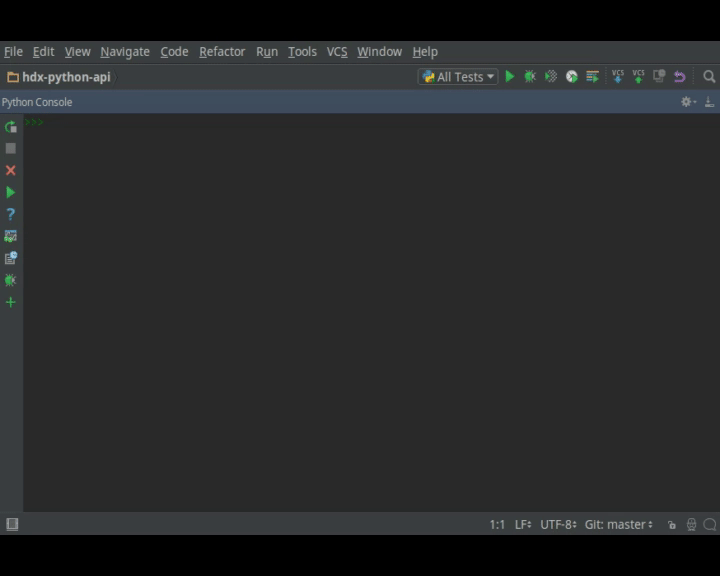
Let's start with a simple example that also ensures that the library is working properly. In this tutorial, we use
virtualenv, a sandbox, so that your Python install is not modified.
1. If you just want to read data from HDX, then an API key is not necessary. However, if you want to write data to HDX,
then you need to register on the website to obtain an API key. Please see above about where to find it on the website.
Once you have it, then put it into a file in your home directory:
cd ~
echo "hdx_key: \"xxxxxxxx-xxxx-xxxx-xxxx-xxxxxxxxxxxx\"" > .hdx_configuration.yml
1. If you are using the Docker image, you can jump to step 6, otherwise install virtualenv if not installed:
pip install virtualenv
On some Linux distributions, you can do the following instead to install from the distribution's official
repository:
sudo apt-get install virtualenv
1. Create a Python 3 virtualenv and activate it:
On Windows (assuming the Python 3 executable is in your path):
virtualenv test
test\Scripts\activate
On other OSs:
virtualenv -p python3 test
source test/bin/activate
1. Install the HDX Python library:
pip install hdx-python-api
1. If you get errors, it is probably the [dependencies of the cryptography package](#installing-the-library)
1. Launch python:
python
1. Import required classes:
from hdx.utilities.easy_logging import setup_logging
from hdx.hdx_configuration import Configuration
from hdx.data.dataset import Dataset
1. Setup logging
setup_logging()
1. Use configuration defaults.
If you only want to read data, then connect to the production HDX
server:
Configuration.create(hdx_site='prod', user_agent='A_Quick_Example', hdx_read_only=True)
If you want to write data, then for experimentation, do not use the
production HDX server. Instead you can use one of the test servers.
Assuming you have an API key stored in a file **.hdxkey** in the
current user's home directory:
Configuration.create(hdx_site='test', user_agent='A_Quick_Example')
1. Read this dataset
[ACLED Conflict Data for Africa 1997-2016](https://data.humdata.org/dataset/acled-conflict-data-for-africa-1997-lastyear)
from HDX and view the date of the dataset:
dataset = Dataset.read_from_hdx('acled-conflict-data-for-africa-1997-lastyear')
print(dataset.get_dataset_date())
1. If you have an API key, as a test, change the dataset date:
dataset.set_dataset_date('2015-07-26', date_format='%Y-%m-%d')
print(dataset.get_dataset_date())
dataset.update_in_hdx()
1. You can view it on HDX before changing it back (if you have an API key):
dataset.set_dataset_date('2016-06-25', date_format='%Y-%m-%d')
dataset.update_in_hdx()
1. You can search for datasets on HDX and get their resources:
datasets = Dataset.search_in_hdx('ACLED', rows=10)
print(datasets)
resources = Dataset.get_all_resources(datasets)
print(resources)
1. You can download a resource in the dataset:
url, path = resources[0].download()
print('Resource URL %s downloaded to %s' % (url, path))
1. Exit and remove virtualenv:
exit()
deactivate
On Windows:
rd /s /q test
On other OSs:
rm -rf test
## Building a Project
### Default Configuration for Facades
The easiest way to get started is to use the facades and configuration defaults. The facades set up both logging and
HDX configuration.
The default configuration loads an internal HDX configuration located within the library, and assumes that there is an
API key file called **.hdxkey** in the current user's home directory **\~** and a YAML project configuration located
relative to your working directory at **config/project\_configuration.yml** which you must create. The project
configuration is used for any configuration specific to your project.
The default logging configuration reads a configuration file internal to the library that sets up an coloured console
handler outputting at DEBUG level and a file handler writing to errors.log at ERROR level.
### Facades
The simple facade makes it easier to get up and running:
from hdx.facades.simple import facade
def main():
***YOUR CODE HERE***
if __name__ == '__main__':
facade(main, CONFIGURATION_KWARGS)
The keyword arguments facade is similar but passes through keyword arguments:
from hdx.facades.keyword_arguments import facade
def main(kwparam1, kwparam2, ...,**ignore):
***YOUR CODE HERE***
if __name__ == '__main__':
facade(main, CONFIGURATION_AND_OTHER_KWARGS)
### Customising the Configuration
It is necessary to pass configuration parameters in the facade call eg.
facade(main, user_agent=USER_AGENT, hdx_site = HDX_SITE_TO_USE, hdx_read_only = ONLY_READ_NOT_WRITE, hdx_key_file = LOCATION_OF_HDX_KEY_FILE, hdx_config_yaml=PATH_TO_HDX_YAML_CONFIGURATION, project_config_dict = {'MY_PARAMETER', 'MY_VALUE'})
If you do not use the facade, you can use the **create** method of the **Configuration** class directly, passing in
appropriate keyword arguments ie.
from hdx.hdx_configuration import Configuration
...
Configuration.create([configuration], [user_agent], [user_agent_config_yaml], [remoteckan], KEYWORD ARGUMENTS)
You must supply a user agent using one of the following approaches:
1. Populate parameter **user\_agent** (which can simply be the name of your project)
2. Supply **user\_agent\_config\_yaml** which should point to a YAML file which contains a parameter **user\_agent**
3. Supply **user\_agent\_config\_yaml** which should point to a YAML file and populate **user\_agent\_lookup** which is
a key to look up in the YAML file which should be of form:
myproject:
user_agent: test
myproject2:
user_agent: test2
4. Include **user\_agent** in one of the configuration dictionaries or files outlined in the table below eg.
**hdx\_config\_json** or **project\_config\_dict**.
**KEYWORD ARGUMENTS** can be:
|Choose|Argument|Type|Value|Default|
|---|---|---|---|---|
| |hdx\_site|Optional\[str\]|HDX site to use eg. prod, feature|test|
| |hdx\_read\_only|bool|Read only or read/write access to HDX|False|
| |hdx\_key|Optional\[str\]|HDX key (not needed for read only)||
|Above or one of:|hdx\_config\_dict|dict|Dictionary with hdx\_site, hdx\_read\_only, hdx\_key||
|or|hdx\_config\_json|str|Path to JSON configuration with values as above||
|or|hdx\_config\_yaml|str|Path to YAML configuration with values as above||
|Zero or one of:|project\_config\_dict|dict|Project specific configuration dictionary||
|or|project\_config\_json|str|Path to JSON Project||
To access the configuration, you use the **read** method of the **Configuration** class as follows:
Configuration.read()
For more advanced users, there are methods to allow you to pass in your own configuration object, remote CKAN object
and list of valid locations. See the API documentation for more information.
This global configuration is used by default by the library but can be replaced by Configuration instances passed to
the constructors of HDX objects like Dataset eg.
configuration = Configuration(KEYWORD ARGUMENTS)
configuration.setup_remoteckan(REMOTE CKAN OBJECT)
configuration.setup_validlocations(LIST OF VALID LOCATIONS)
dataset = Dataset(configuration=configuration)
### Configuring Logging
If you wish to change the logging configuration from the defaults, you will need to call **setup\_logging** with
arguments unless you have used the simple or ScraperWiki facades, in which case you must update the **hdx.facades**
module variable **logging\_kwargs** before importing the facade.
If not using facade:
from hdx.utilities.easy_logging import setup_logging
...
logger = logging.getLogger(__name__)
setup_logging(KEYWORD ARGUMENTS)
If using facade:
from hdx.facades import logging_kwargs
logging_kwargs.update(DICTIONARY OF KEYWORD ARGUMENTS)
from hdx.facades.simple import facade
**KEYWORD ARGUMENTS** can be:
|Choose|Argument|Type|Value|Default|
|---|---|---|---|---|
|One of:|logging\_config\_dict|dict|Logging configuration<br>dictionary|
|or|logging\_config\_json|str|Path to JSON<br>Logging configuration|
|or| logging\_config\_yaml|str|Path to YAML<br>Logging configuration|Library's internal<br>logging\_configuration.yml|
|One of:|smtp\_config\_dict|dict|Email Logging<br>configuration dictionary|
|or|smtp\_config\_json|str|Path to JSON Email<br>Logging configuration|
|or|smtp\_config\_yaml|str|Path to YAML Email<br>Logging configuration|
Do not supply **smtp\_config\_dict**, **smtp\_config\_json** or **smtp\_config\_yaml** unless you are using the default
logging configuration!
If you are using the default logging configuration, you have the option to have a default SMTP handler that sends an
email in the event of a CRITICAL error by supplying either **smtp\_config\_dict**, **smtp\_config\_json** or
**smtp\_config\_yaml**. Here is a template of a YAML file that can be passed as the **smtp\_config\_yaml** parameter:
handlers:
error_mail_handler:
toaddrs: EMAIL_ADDRESSES
subject: "RUN FAILED: MY_PROJECT_NAME"
Unless you override it, the mail server **mailhost** for the default SMTP handler is **localhost** and the from address
**fromaddr** is <**noreply@localhost**>.
To use logging in your files, simply add the line below to the top of each Python file:
logger = logging.getLogger(__name__)
Then use the logger like this:
logger.debug('DEBUG message')
logger.info('INFORMATION message')
logger.warning('WARNING message')
logger.error('ERROR message')
logger.critical('CRITICAL error message')
### Operations on HDX Objects
You can read an existing HDX object with the static **read\_from\_hdx** method which takes an identifier parameter and
returns the an object of the appropriate HDX object type eg. **Dataset** or **None** depending upon whether the object
was read eg.
dataset = Dataset.read_from_hdx('DATASET_ID_OR_NAME')
You can search for datasets and resources in HDX using the **search\_in\_hdx** method which takes a query parameter and
returns the a list of objects of the appropriate HDX object type eg. **list[Dataset]**. Here is an example:
datasets = Dataset.search_in_hdx('QUERY', **kwargs)
The query parameter takes a different format depending upon whether it is for a
[dataset](https://docs.ckan.org/en/latest/api/index.html#ckan.logic.action.get.package_search)
or a
[resource](https://docs.ckan.org/en/latest/api/index.html#ckan.logic.action.get.resource_search).
The resource level search is limited to fields in the resource, so in most cases, it is preferable to search for
datasets and then get their resources.
Various additional arguments (`**kwargs`) can be supplied. These are detailed in the API documentation. The rows
parameter for datasets (limit for resources) is the maximum number of matches returned and is by default everything.
You can create an HDX Object, such as a dataset, resource, showcase, organization or user by calling the constructor
with an optional dictionary containing metadata. For example:
from hdx.data.dataset import Dataset
dataset = Dataset({
'name': slugified_name,
'title': title
})
The dataset name should not contain special characters and hence if there is any chance of that, then it needs to be
slugified. Slugifying is way of making a string valid within a URL (eg. **ae** replaces **ä**). There are various
packages that can do this eg. [python-slugify](https://pypi.python.org/pypi/python-slugify).
You can add metadata using the standard Python dictionary square brackets eg.
dataset['name'] = 'My Dataset'
You can also do so by the standard dictionary **update** method, which takes a dictionary eg.
dataset.update({'name': 'My Dataset'})
Larger amounts of static metadata are best added from files. YAML is very human readable and recommended, while JSON is
also accepted eg.
dataset.update_from_yaml([path])
dataset.update_from_json([path])
The default path if unspecified is **config/hdx\_TYPE\_static.yml** for YAML and **config/hdx\_TYPE\_static.json** for
JSON where TYPE is an HDX object's type like dataset or resource eg. **config/hdx\_showcase\_static.json**. The YAML
file takes the following form:
owner_org: "acled"
maintainer: "acled"
...
tags:
- name: "violence and conflict"
resources:
-
description: "Resource1"
url: "http://resource1.xlsx"
format: "xlsx"
...
Notice how you can define resources (each resource starts with a dash '-') within the file as shown above.
You can check if all the fields required by HDX are populated by calling **check\_required\_fields**. This will throw
an exception if any fields are missing. Before the library posts data to HDX, it will call this method automatically.
You can provide a list of fields to ignore in the check. An example usage:
resource.check_required_fields([ignore_fields])
Once the HDX object is ready ie. it has all the required metadata, you simply call **create\_in\_hdx** eg.
dataset.create_in_hdx(allow_no_resources, update_resources,
update_resources_by_name,
remove_additional_resources)
Existing HDX objects can be updated by calling **update\_in\_hdx** eg.
dataset.update_in_hdx(update_resources, update_resources_by_name,
remove_additional_resources)
You can delete HDX objects using **delete\_from\_hdx** and update an object that already exists in HDX with the method
**update\_in\_hdx**. These take various boolean parameters that all have defaults and are documented in the API docs.
They do not return anything and they throw exceptions for failures like the object to update not existing.
### Dataset Specific Operations
A dataset can have resources and can be in a showcase.
If you wish to add resources, you can supply a list and call the **add\_update\_resources** function, for example:
resources = [{
'name': xlsx_resourcename,
'format': 'xlsx',
'url': xlsx_url
}, {
'name': csv_resourcename,
'format': 'zipped csv',
'url': csv_url
}]
for resource in resources:
resource['description'] = resource['url'].rsplit('/', 1)[-1]
dataset.add_update_resources(resources)
Calling **add\_update\_resources** creates a list of HDX Resource objects in dataset and operations can be performed on
those objects.
To see the list of resources, you use the **get\_resources** function eg.
resources = dataset.get_resources()
If you wish to add one resource, you can supply an id string, dictionary or Resource object and call the
**add\_update\_resource**\* function, for example:
dataset.add_update_resource(resource)
You can delete a Resource object from the dataset using the **delete\_resource** function, for example:
dataset.delete_resource(resource)
You can get all the resources from a list of datasets as follows:
resources = Dataset.get_all_resources(datasets)
To see the list of showcases a dataset is in, you use the **get\_showcases** function eg.
showcases = dataset.get_showcases()
If you wish to add the dataset to a showcase, you must first create the showcase in HDX if it does not already exist:
showcase = Showcase({'name': 'new-showcase-1',
'title': 'MyShowcase1',
'notes': 'My Showcase',
'package_id': '6f36a41c-f126-4b18-aaaf-6c2ddfbc5d4d',
'image_display_url': 'http://myvisual/visual.png',
'url': 'http://visualisation/url/'})
showcase.create_in_hdx()
Then you can supply an id, dictionary or Showcase object and call the **add\_showcase** function, for example:
dataset.add_showcase(showcase)
You can remove the dataset from a showcase using the **remove\_showcase** function, for example:
dataset.remove_showcase(showcase)
#### Dataset Date
Dataset date is a mandatory field in HDX. This date is the date of the data in the dataset, not to be confused with
when data was last added/changed in the dataset. It can be a single date or a range.
To determine if a dataset date is a single date or range you can call:
dataset.get_dataset_date_type()
It returns 'date' for a single date or 'range' for a date range.
To get the dataset start date of a range or single date as a string, you can do as shown below. You can supply a
[date format](https://docs.python.org/3/library/datetime.html#strftime-strptime-behavior). If you don't, the output
format will be an [ISO 8601 date](https://en.wikipedia.org/wiki/ISO_8601) eg. 2007-01-25.
dataset_date = dataset.get_dataset_date('FORMAT')
To get the dataset end date of a range, you call:
dataset_date = dataset.get_dataset_end_date('FORMAT')
To set the dataset date, you pass a start date and end date for a range or just a start date for a single date. If you
do not supply any dates format, the method will try to guess, which for unambiguous formats should be fine.
dataset.set_dataset_date('START DATE', 'END DATE', 'FORMAT')
To retrieve the dataset date or range as a **datetime.datetime** object, you can do:
dataset_date = dataset.get_dataset_date_as_datetime()
dataset_date = dataset.get_dataset_end_date_as_datetime()
The method below allows you to set the dataset's date using a **datetime.datetime** object:
dataset.set_dataset_date_from_datetime(START DATETIME.DATETIME OBJECT, END DATETIME.DATETIME OBJECT)
#### Expected Update Frequency
HDX datasets have a mandatory field, the expected update frequency. This is your best guess of how often the dataset
will be updated.
The HDX web interface uses set frequencies:
Every day
Every week
Every two weeks
Every month
Every three months
Every six months
Every year
Never
Although the API allows much greater granularity (a number of days), you are encouraged to use the options above
(avoiding using **Never** if possible). To assist with this, you can use methods that allow this.
The following method will return a textual expected update frequency corresponding to what would be shown in the HDX
web interface.
update_frequency = dataset.get_expected_update_frequency()
The method below allows you to set the dataset's expected update frequency using one of the set frequencies above. (It
also allows you to pass a number of days as a string or integer, but this is discouraged.)
dataset.set_expected_update_frequency('UPDATE_FREQUENCY')
A list of valid update frequencies can be found using:
Dataset.list_valid_update_frequencies()
Transforming backwards and forwards between representations can be achieved with this function:
update_frequency = Dataset.transform_update_frequency('UPDATE_FREQUENCY')
#### Location
Each HDX dataset must have at least one location associated with it.
If you wish to get the current location (ISO 3 country codes), you can call the method below:
locations = dataset.get_location()
If you want to add a country, you do as shown below. If you don't provide an ISO 3 country code, the text you give will
be parsed and converted to an ISO 3 code if it is a valid country name.
dataset.add_country_location('ISO 3 COUNTRY CODE')
If you want to add a list of countries, the following method enables you to do it. If you don't provide ISO 3 country
codes, conversion will take place where valid country names are found.
dataset.add_country_locations(['ISO 3','ISO 3','ISO 3'...])
If you want to add a region, you do it as follows. If you don't provide a three digit
[UNStats M49](https://unstats.un.org/unsd/methodology/m49/overview/) region code, then parsing and conversion will
occur if a valid region name is supplied.
dataset.add_region_location('M49 REGION CODE')
**add\_region\_location** accepts regions, intermediate regions or subregions as specified on the
[UNStats M49](https://unstats.un.org/unsd/methodology/m49/overview/) website.
If you want to add any other kind of location (which must be in this
[list of valid locations](https://data.humdata.org/api/action/group_list?all_fields=true)), you do as shown below.
dataset.add_other_location('LOCATION')
#### Tags
HDX datasets can have tags which help people to find them eg. "common operational dataset - cod", "refugees".
These tags come from a predefined set of approved tags. There is a link to a list of approved tags in the Breaking
Changes section earlier. If you add tags that are not in the approved list, the library attempts to map them to
approved tags based on a spreadsheet of tag mappings.
If you wish to get the current tags, you can use this method:
tags = dataset.get_tags()
If you want to add a tag, you do it like this:
dataset.add_tag('TAG')
If you want to add a list of tags, you do it as follows:
dataset.add_tags(['TAG','TAG','TAG'...])
To obtain the predefined set of approved tags:
approved_tags = Vocabulary.approved_tags()
#### Maintainer
HDX datasets must have a maintainer.
If you wish to get the current maintainer, you can do this:
maintainer = dataset.get_maintainer()
If you want to set the maintainer, you do it like this:
dataset.set_maintainer(USER)
USER is either a string id, dictionary or a User object.
#### Organization
HDX datasets must be part of an organization.
If you wish to get the current organization, you can do this:
organization = dataset.get_organization()
If you want to set the organization, you do it like this:
dataset.set_organization(ORGANIZATION)
ORGANIZATION is either a string id, dictionary or an Organization
object.
### Resource Specific Operations
You can download a resource using the **download** function eg.
url, path = resource.download('FOLDER_TO_DOWNLOAD_TO')
If you do not supply **FOLDER\_TO\_DOWNLOAD\_TO**, then a temporary folder is used.
Before creating or updating a resource, it is possible to specify the path to a local file to upload to the HDX
filestore if that is preferred over hosting the file externally to HDX. Rather than the url of the resource pointing to
your server or api, in this case the url will point to a location in the HDX filestore containing a copy of your file.
resource.set_file_to_upload(file_to_upload='PATH_TO_FILE')
There is a getter to read the value back:
file_to_upload = resource.get_file_to_upload()
If you wish to set up the data preview feature in HDX and your file (HDX or externally hosted) is a csv, then you can
call the **create\_datastore** or **update\_datastore** methods. If you do not pass any parameters, all fields in the
csv will be assumed to be text.
resource.create_datastore()
resource.update_datastore()
More fine grained control is possible by passing certain parameters and using other related methods eg.
resource.create_datastore(schema={'id': 'FIELD', 'type': 'TYPE'}, primary_key='PRIMARY_KEY_OF_SCHEMA', delete_first=0 (No) / 1 (Yes) / 2 (If no primary key), path='LOCAL_PATH_OF_UPLOADED_FILE') -> None:
resource.create_datastore_from_yaml_schema(yaml_path='PATH_TO_YAML_SCHEMA', delete_first=0 (No) / 1 (Yes) / 2 (If no primary key), path='LOCAL_PATH_OF_UPLOADED_FILE')
resource.update_datastore(schema={'id': 'FIELD', 'type': 'TYPE'}, primary_key='PRIMARY_KEY_OF_SCHEMA', path='LOCAL_PATH_OF_UPLOADED_FILE') -> None:
resource.update_datastore_from_json_schema(json_path='PATH_TO_JSON_SCHEMA', path='LOCAL_PATH_OF_UPLOADED_FILE')
### Showcase Management
The **Showcase** class enables you to manage showcases, creating, deleting and updating (as for other HDX objects)
according to your permissions.
To see the list of datasets a showcase is in, you use the **get\_datasets** function eg.
datasets = showcase.get_datasets()
If you wish to add a dataset to a showcase, you call the **add\_dataset** function, for example:
showcase.add_dataset(dataset)
You can remove the dataset from a showcase using the **remove\dataset** function, for example:
showcase.remove_dataset(dataset)
If you wish to get the current tags, you can use this method:
tags = showcase.get_tags()
If you want to add a tag, you do it like this:
showcase.add_tag('TAG')
If you want to add a list of tags, you do it as follows:
showcase.add_tags(['TAG','TAG','TAG'...])
### User Management
The **User** class enables you to manage users, creating, deleting and updating (as for other HDX objects) according to
your permissions.
You can email a user. First you need to set up an email server using a dictionary or file:
email_config_dict = {'connection_type': 'TYPE', 'host': 'HOST',
'port': PORT, 'username': USERNAME,
'password': PASSWORD}
Configuration.read().setup_emailer(email_config_dict=email_config_dict)
Then you can email a user like this:
user.email('SUBJECT', 'BODY', sender='SENDER EMAIL')
You can email multiple users like this:
User.email_users(LIST_OF_USERS, 'SUBJECT', 'BODY', sender='SENDER EMAIL')
### Organization Management
The **Organization** class enables you to manage organizations, creating, deleting and updating (as for other HDX
objects) according to your permissions.
You can get the datasets in an organization as follows:
datasets = organization.get_datasets(**kwargs)
Various additional arguments (`**kwargs`) can be supplied. These are detailed in the API documentation.
You can get the users in an organization like this:
users = organization.get_users('OPTIONAL FILTER')
OPTIONAL FILTER can be member, editor, admin.
You can add or update a user in an organization as shown below:
organization.add_update_user(USER)
You need to include a capacity field in the USER where capacity is member, editor, admin.
You can add or update multiple users in an organization as follows:
organization.add_update_users([LIST OF USERS])
You can delete a user from an organization:
organization.delete_user('USER ID')
### Vocabulary Management
The **Vocabulary** class enables you to manage CKAN vocabularies, creating, deleting and updating (as for other HDX
objects) according to your permissions.
You can optionally initialise a Vocabulary with dictionary, name and tags:
vocabulary = Vocabulary(name='myvocab', tags=['TAG','TAG','TAG'...])
vocabulary = Vocabulary({'name': 'myvocab', tags=[{'name': TAG'}, {'name': TAG'}...])
If you wish to get the current tags, you can use this method:
tags = vocabulary.get_tags()
If you want to add a tag, you do it like this:
vocabulary.add_tag('TAG')
If you want to add a list of tags, you do it as follows:
vocabulary.add_tags(['TAG','TAG','TAG'...])
## Working Example
Here we will create a working example from scratch.
First, pip install the library or alternatively add it to a requirements.txt file if you are comfortable with doing so
as described above.
Next create a file called **run.py** and copy into it the code below.
#!/usr/bin/python
# -*- coding: utf-8 -*-
'''
Calls a function that generates a dataset and creates it in HDX.
'''
import logging
from hdx.facades.simple import facade
from .my_code import generate_dataset
logger = logging.getLogger(__name__)
def main():
'''Generate dataset and create it in HDX'''
dataset = generate_dataset()
dataset.create_in_hdx()
if __name__ == '__main__':
facade(main, hdx_site='test')
The above file will create in HDX a dataset generated by a function called **generate\_dataset** that can be found in
the file **my\_code.py** which we will now write.
Create a file **my\_code.py** and copy into it the code below:
#!/usr/bin/python
# -*- coding: utf-8 -*-
'''
Generate a dataset
'''
import logging
from hdx.data.dataset import Dataset
logger = logging.getLogger(__name__)
def generate_dataset():
'''Create a dataset
'''
logger.debug('Generating dataset!')
You can then fill out the function **generate\_dataset** as required.
## ACLED Example
A complete example can be found here: <https://github.com/OCHA-DAP/hdxscraper-acled>
In particular, take a look at the files **run.py**, **acled.py** and the **config** folder. If you run it unchanged, it
will overwrite the existing datasets in the ACLED organisation! Therefore, you should run it against a test server. If
you use it as a basis for your code, you will need to modify the dataset **name** in **acled.py** and change the
organisation information to your organisation. Also update metadata in **config/hdx\_dataset\_static.yml**
appropriately.
The ACLED scraper creates a dataset per country in HDX, populating all the required metadata. It then creates resources
that point to ACLED API via the HXL proxy which adds HXL hashtags on the fly.
The first iteration of the ACLED scraper was written without the HDX Python library and it became clear looking at this
and previous work by others that there are operations that are frequently required and which add unnecessary complexity
to the task of coding against HDX. Simplifying the interface to HDX drove the development of the Python library and the
second iteration of the scraper was built using it. ACLED went from producing files to creating an API, so a third
iteration was developed.
With the interface using HDX terminology and mapping directly on to datasets, resources and showcases, the ACLED
scraper was faster to develop and is much easier to understand for someone inexperienced in how it works and what it is
doing. The extensive logging and transparent communication of errors is invaluable and enables action to be taken to
resolve issues as quickly as possible. The static metadata for ACLED is held in human readable files so if it needs to
be modified, it is straightforward. This is another feature of the HDX Python library that makes putting data
programmatically into HDX a breeze.
Authoring entity
| Agency Name | Role | Affiliation |
|---|---|---|
| OCHA-DAP | owner | http://data.humdata.org |
Language
English
Methods, software and scripts
Software
| Name | Libraries or packages used |
|---|---|
| Python |
logging, ckanapi, base64, os, abc, json, datetime, collections, dateutil, tempfile, copy, smtplib, setuptools, UserDict, sys, six, hdx, typing, requests, pytest
|
| Dockerfile |
License
| Name |
|---|
| MIT License |
Metadata production
Producers
| Name | Role |
|---|---|
| GitHub Bot | bot |
Date of Production
01 December 2019